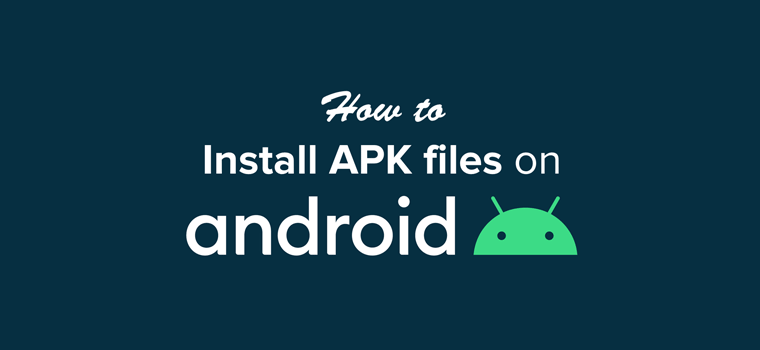Android allows users to install apps from sources other than the Google Play Store using APK files. But many users don’t know the correct and safe way to do this. In this guide, we will explain how to install APK files on Android step by step.
What is an APK File?
APK stands for Android Package Kit. It is the file format used to distribute and install apps on Android devices. Think of it like an installer for Windows (.exe) or macOS (.dmg) files.
Why Install APK Files on Android?
There are several reasons why you might need to install APK files manually:
-
Early access to new apps before they are available on the Play Store.
-
Apps not available in your country.
-
Modified or customized versions of apps.
-
Apps removed from the Play Store for any reason.
Step-by-Step Guide to Install APK Files on Android
Step 1: Enable Unknown Sources
Before installing an APK file, you need to allow your device to install apps from outside the Play Store.
For Android 8.0 and Above:
-
Open Settings.
-
Go to Apps & notifications.
-
Tap on Special app access.
-
Select Install unknown apps.
-
Choose the app (like Chrome or File Manager) from which you will install the APK.
-
Enable Allow from this source.
For Android 7.0 and Below:
-
Open Settings.
-
Go to Security.
-
Enable Unknown sources.
📌 Tip: Once you install the APK, disable Unknown Sources for better security.
Step 2: Download the APK File
-
Open your browser (Chrome, Firefox, etc.).
-
Go to a trusted website to download the APK.
-
Tap the Download button and wait for the file to finish downloading.
⚠ Warning: Avoid downloading APKs from unknown sources to prevent malware.
Step 3: Install the APK File
-
Open File Manager and navigate to the Downloads folder.
-
Find the APK file you downloaded.
-
Tap on it and select Install.
-
Wait for the installation to complete.
Step 4: Open and Use the App
-
Once installed, you can open the app from your home screen or app drawer.
-
If the app doesn’t open, check your device settings and enable permissions.
Troubleshooting Common APK Installation Issues
If you face any issues while installing an APK file, try these solutions:
1. APK Not Installing
✅ Ensure your device has enough storage space. ✅ Check if the APK is compatible with your Android version. ✅ Disable Google Play Protect temporarily if it blocks the installation.
2. App Crashing After Installation
✅ Clear cache and data of the installed app. ✅ Restart your device and try again. ✅ Download the APK from another trusted source.
3. Parse Error
✅ The APK may be corrupt or incompatible with your device. ✅ Try downloading a different version of the APK.
Is It Safe to Install APK Files?
Yes, but only if you download them from trusted sources. Follow these security tips:
-
✅ Use reputable websites like developer’s official site.
-
✅ Scan APK files with an antivirus app before installing.
-
✅ Keep your Android OS updated to prevent security risks.
Conclusion
Installing APK files on Android can give you access to apps you might not find on the Play Store. However, always be cautious and download from trusted sources to avoid malware. Follow our step-by-step guide to install APKs safely and enjoy new apps without any hassle!
Did this guide help you? Let us know in the comments! 🚀