In today’s fast-paced world, smartphones have become an essential part of our daily lives. From staying connected with loved ones to managing work tasks, our Android devices are always by our side. However, one common frustration many users face is the rapid draining of their phone’s battery. Nothing is more annoying than seeing your battery percentage drop to 20% before lunchtime!
The good news is that you don’t have to live with poor battery life. By making a few adjustments to your settings, habits, and app usage, you can significantly extend your Android battery life. This article will guide you through practical tips, step-by-step instructions, and expert advice to help you get the most out of your device.
We’ll cover everything from optimizing screen settings to managing background apps and even exploring advanced battery-saving features. Let’s dive in and unlock the secrets to a longer-lasting Android battery!
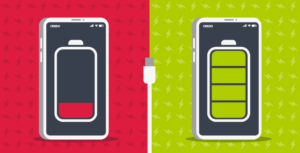
Why Does Your Android Battery Drain So Quickly?
Before we jump into solutions, it’s important to understand why your Android battery drains so fast. Here are some common culprits:
- Bright Screen: High screen brightness consumes a lot of power.
- Background Apps: Apps running in the background can drain your battery without you realizing it.
- Push Notifications: Constant notifications keep your phone awake and active.
- Old Battery: Over time, batteries lose their capacity to hold a charge.
- Poor Signal Strength: Weak network signals force your phone to work harder, using more battery.
By addressing these issues, you can take control of your battery life and enjoy longer usage between charges.
Optimize Your Screen Settings
Your screen is one of the biggest battery consumers on your Android device. Here’s how to optimize it:
Adjust Screen Brightness
- Lower your screen brightness to a comfortable level.
- Enable Adaptive Brightness (found in Display settings) to let your phone adjust brightness based on ambient light.
Reduce Screen Timeout
- Set your screen timeout to 30 seconds or less. This ensures your screen turns off quickly when not in use.
Use Dark Mode
- Switch to Dark Mode or Dark Theme if your phone supports it. Dark backgrounds use less power, especially on OLED screens.
Turn Off Always-On Display
- If your phone has an Always-On Display feature, consider turning it off to save battery.
Manage Background Apps and Processes
Apps running in the background can silently drain your battery. Here’s how to manage them:
Close Unused Apps
- Regularly close apps you’re not using. Swipe up from the bottom of the screen (or use the Recent Apps button) and swipe away unused apps.
Restrict Background Activity
- Go to Settings > Apps & Notifications > [App Name] > Battery > Background Restriction. This prevents apps from running in the background.
Disable Unnecessary Notifications
- Turn off notifications for apps that don’t need them. Go to Settings > Apps & Notifications > Notifications and customize as needed.
Enable Battery-Saving Features
Most Android devices come with built-in battery-saving features. Here’s how to use them:
Turn on Battery Saver Mode
- Enable Battery Saver Mode (found in Battery settings) to limit background processes and reduce performance slightly.
Use Adaptive Battery
- Android’s Adaptive Battery feature learns your app usage patterns and optimizes battery usage accordingly. Enable it in Settings > Battery > Adaptive Battery.
Schedule Battery Saver
- Set Battery Saver Mode to turn on automatically at a specific battery percentage (e.g., 15%).
Monitor and Control App Usage
Some apps are more power-hungry than others. Here’s how to identify and manage them:
Check Battery Usage Stats
- Go to Settings > Battery > Battery Usage to see which apps are consuming the most power.
Uninstall or Replace Problematic Apps
- If an app is using too much battery, consider uninstalling it or finding a lighter alternative.
Update Apps Regularly
- App updates often include performance improvements and bug fixes that can reduce battery consumption.
Optimize Connectivity Settings
Your phone’s connectivity features can also drain the battery. Here’s how to optimize them:
Turn Off Wi-Fi, Bluetooth, and GPS When Not in Use
- Disable these features when you don’t need them. Use Quick Settings to toggle them on and off easily.
Switch to Airplane Mode in Low-Signal Areas
- In areas with poor network coverage, switch to Airplane Mode to prevent your phone from constantly searching for a signal.
Use Wi-Fi Instead of Mobile Data
- Wi-Fi generally uses less power than mobile data. Connect to Wi-Fi whenever possible.
Keep Your Device Updated
Software updates often include improvements to battery life. Here’s what to do:
Install System Updates
- Regularly check for and install Android system updates. Go to Settings > System > System Update.
Update Apps
- Keep your apps updated to ensure they run efficiently and don’t drain your battery unnecessarily.
Adopt Battery-Friendly Habits
Small changes in how you use your phone can make a big difference. Here are some habits to adopt:
Avoid Extreme Temperatures
- Keep your phone away from extreme heat or cold, as these conditions can damage the battery.
Charge Smartly
- Avoid overcharging your phone. Unplug it once it reaches 100%.
- Use a high-quality charger and cable to prevent damage.
Use Power-Saving Accessories
- Consider using a power bank or battery case for extended usage on the go.
Advanced Tips for Tech-Savvy Users
If you’re comfortable with advanced settings, try these tips:
Disable Animations
- Reduce or disable animations in Developer Options to save power.
Use Lite Versions of Apps
- Many popular apps (e.g., Facebook Lite, Messenger Lite) offer lighter versions that use less battery.
Root Your Phone (Optional)
- Rooting your phone gives you more control over battery usage, but it comes with risks and voids your warranty.
Conclusion
Extending your Android battery life doesn’t require drastic measures. By following the tips outlined in this article, you can make small changes that add up to significant improvements. From optimizing screen settings to managing apps and adopting battery-friendly habits, these strategies will help you get the most out of your device.
Remember, every phone is different, so experiment with these tips to find what works best for you. With a little effort, you can enjoy longer battery life and spend less time worrying about finding the nearest charger

